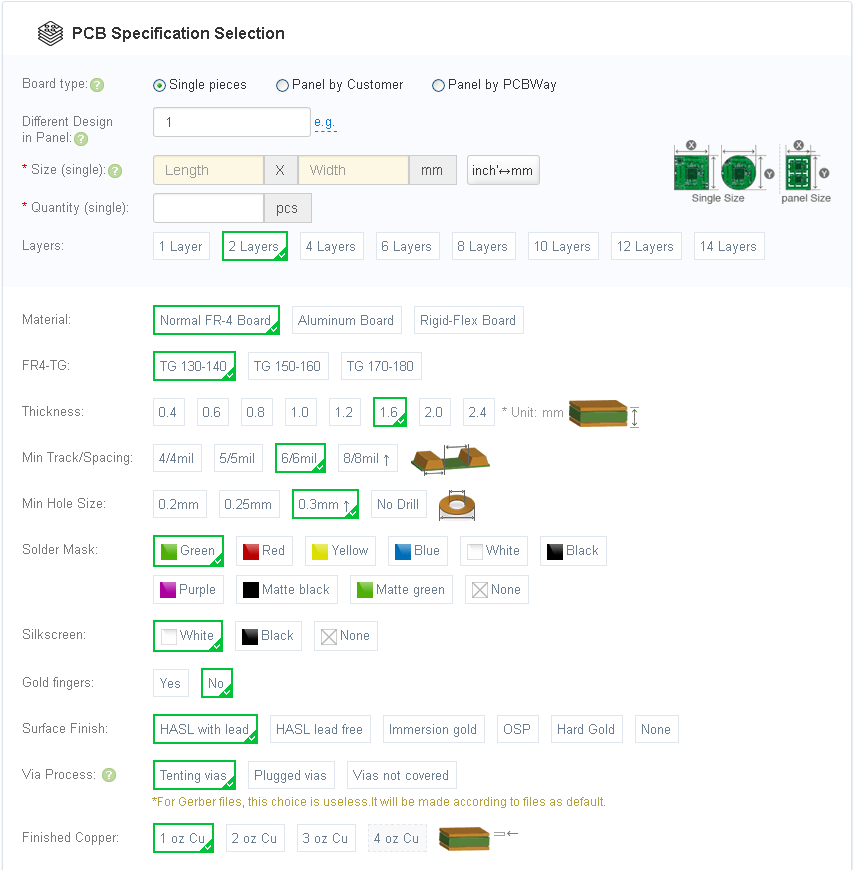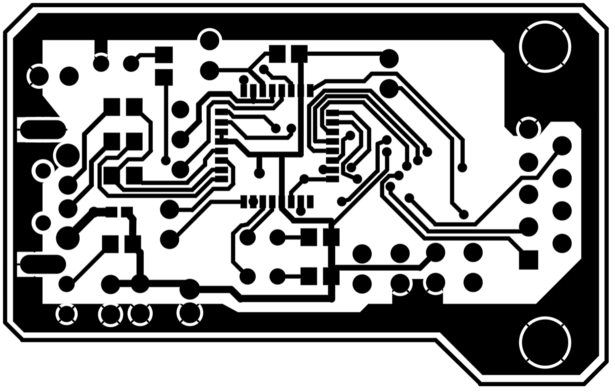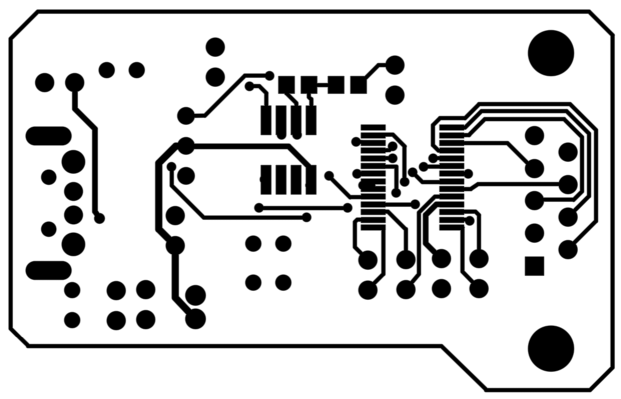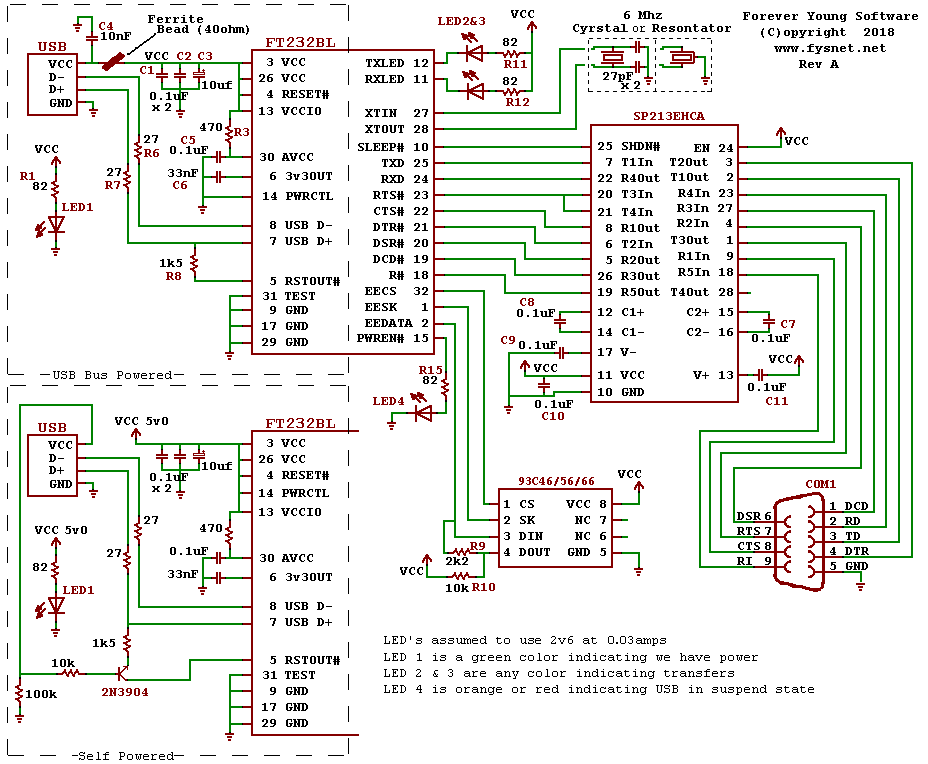PCB's are back and the components arrived shortly later.

Top is PCB only while the bottom is populated with different types of components, through-hole and surface-mount.
I decided to create the board so that it had all the caps as through-hole and all the resistors as surface mount so that I could try both ways. I am not an expert by any means, but I am not a novice either. The through-hole items were a cinch, but as you can imagine, the surface mount items were a bit more difficult. In fact, the Ferrite Bead was a bit difficult being not but a millimeter in size itself.
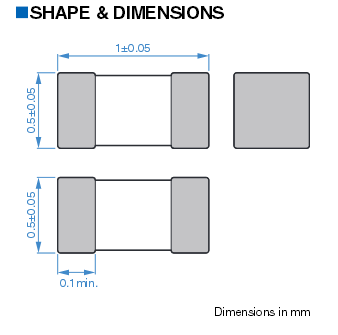
The top side, shown above, has numerous surface-mount items including the FT232. The bottom side, not shown, has two ICs and two resistors, all surface-mount. Surprisingly, the ICs where not that difficult. A little flux, a dab of solder on the iron, and I just drug the tip across the pins, slowly enough to warm them, but not so to "splash" the solder around.
The PCBs were well done and made it a lot simpler than it could have been.
The PCB was ordered from https://www.pcbway.com/ and I am totally impressed. The whole process took about five days from order to delivery. I got five PCB's for five USD plus shipping.
The thing that really impressed me is that this is the only PCB supplier that I know of that allows for this many different options. For example, I could have chosen one of nine solder mask colors as well as thickness of the board. Here is a screen shot of part of the order process.
The thickness of the board comes into play if you wish to create a board thick enough to create your own USB connector. For example, I could have done something like the following:

The only thing missing is the DB9 Serial Port connector. I found one via a place in China for $0.18 USD each, but more than $20 USD to ship it. My normal supplier had one for a little bit more, but it was on back order for more than 30 days from now.
I still plugged this board into a laptop and it lit up the LEDs as expected, the red indicating in suspend mode until enumerated.
When I finally get a DB9 connector, I will solder it on and plug in a standard Serial mouse to see if it actually works.
Thank you https://www.pcbway.com/ for doing a great job on the PCBs and for getting them to me so quickly. They exceeded my expectations. Guess whom I will be getting future PCBs from?
If you have any questions or desire the gerber files for this project, please let me know.