When you want to create a new image, after selecting a filename (new or overwriting an existing), the app should look like this:
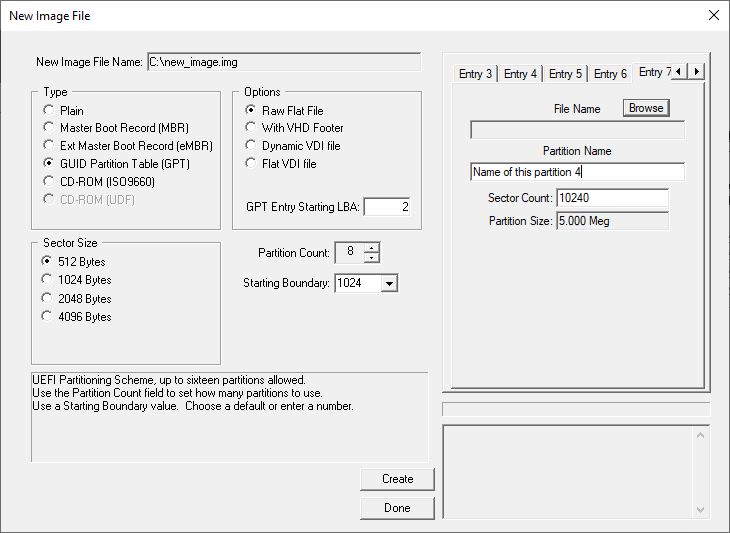
New Image Filename - This will be the path and filename of the image to create.
Type - Type of partitioning mechanism to use:
- Plain: Uses no partitioning mechanism. A single image file starting at LBA 0.
- Master Boot Record (MBR): Uses the legacy/standard MBR form of partitioning.
- Extended Master Boot Record (eMBR): Uses the Extended MBR form of partitioning.
- GUID Partition Table (GPT): Uses the EFI GPT form of partitioning.
- CD-ROM (ISO9660): Create a CD-ROM image using the ISO9660 format.
- CD-ROM (UDF): Create a CD-ROM image using the UDF format. (Not yet complete)
Sector Size - Allows you to choose a sector size.
Options - Options:
- Raw Flat File: Will create a sector-for-sector file. All sectors are allocated and written to the image file.
- With VHD Footer: Will add a VHD footer to the end of the file used with various emulators.
- Dynamic VDI file: Will create a Dynamic VDI file. Only allocates sectors as needed.
- Flat VDI file: Will create a Flat VDI file. Allocates all sectors in the file.
Please note that only one of the four options can be selected at a time.
- GPT Entry Starting LBA: Will allow you to place the GPT Entries at an LBA other than LBA 2.
The backup entries will still be just before the Backup Header.
Partition Count - Allows you to choose the count of partitions within this image, depending on the type used. (16 max)
- Plain: None. Is disabled.
- Master Boot Record (MBR): Up to four. If less than this is defined, remaining up to the four are zeroed.
- Extended Master Boot Record (eMBR): Up to 16. This is not a limit of eMBR, just a limit of this App (at this time).
- GUID Partition Table (GPT): Up to 16. This is not a limit of GPT, just a limit of this App (at this time).
- CDROM (Both types): One. This allows you to use the partition entry to describe the CDROM's volume.
Use the spin buttons to add or subtract partitions.
By doing so, tabs will be added or removed from the Tab Control to the right.
Starting Boundary - Will pad sectors to a partition so that the partition starts on a sector evenly divisible by this value.
- You can select one of the values in the drop down menu, or you can enter a value yourself.
Entry # - Each Tab is an entry in the respected partitioning scheme.
- Filename: This allows you to "insert" an already formatted volume file into this partition. You may leave blank if desired.
When creating a CD-ROM, this field is used to select the Boot Image that will be placed on the CDROM if the
"Bootable Image" checkbox is checked.
- Partition Name: This will be stored in the partition scheme's name space, if supported. You may leave blank if desired.
- Sector Count: This is the count of sectors for this partition/CDROM Image.
If the inserted file is larger than the sector count given, ULTIMATE will update the sector count to be large
enough to hold it.
- Boot Emulation: If you are creating a CDROM image and will make it bootable, this is the emulation information.
For example, if the boot file given in Filename above is a 1.44meg floppy, choose the 1.44meg floppy option here.
Create - This will create the image file. If no errors were detected, the dialog will close and you will be asked if you wish to open the newly created file.
Done - This will exit the dialog.